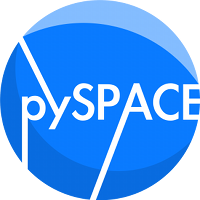launch¶
Module: run.launch¶
Main program to run pySPACE
For further instructions take a look at the pySPACE documentation and the tutorials in there!
Note
Due to errors in configuration files, data or the software, the software may crash. Because of internal parallelization and threading, it is currently not possible to use ‘’ctrl + c’‘. So you should kill the processes manually e.g.:
ctrl + z
kill -9 %1
fg
Profiling
For profiling the software you should use the option --profile,
when running pySPACE. Furthermore you should use the
SerialBackend.
Otherwise the started subprocesses can not be examined.
The result is called profile.pstat and saved in your result folder.
For getting a print out of this profiling, you can use gprof2dot.py in the
library folder. (partial) Copy from the documentation:
General usage:
python gprof2dot.py -f pstats profiling_file -r pySPACE | dot -Tpng -o output.pngor simple usage in result folder, when pyspace is on same level as general storage folder:
python ../../../pyspace/pySPACE/tools/gprof2dot.py -f pstats profile.pstat | dot -Tpng -o output.pngwhere profiling_file is the file that is generated by the cProfile module and output.png is the filename of the resulting picture. The option ‘-r’, ‘–restrict’ is there to eliminate functions in the profiling, that do not contain this string in their path name [default: None].
Note
For creating the graphic, which is done with the ‘dot’ command, the GraphViz package needs to be installed.
Inheritance diagram for pySPACE.run.launch:
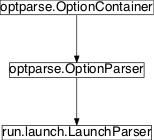
Class Summary¶
LaunchParser([usage, option_list, ...]) |
Overwrite epilog printout |
Function Summary¶
run_operation(default_backend, operation[, ...]) |
Runs the given operation on the backend |
run_operation_chain(default_backend, ...) |
Runs the given operation chain on the backend |
main() |
Class¶
LaunchParser¶
-
class
pySPACE.run.launch.LaunchParser(usage=None, option_list=None, option_class=<class optparse.Option>, version=None, conflict_handler='error', description=None, formatter=None, add_help_option=True, prog=None, epilog=None)[source]¶ Bases:
optparse.OptionParserOverwrite epilog printout
Code taken from:
Class Components Summary
format_epilog(formatter)Simply do not change the format of the string
Functions¶
run_operation()¶
-
pySPACE.run.launch.run_operation(default_backend, operation, ex_timeout=1000000.0, re_timeout=1000000.0)[source]¶ Runs the given operation on the backend
Runs the given operation operation either on the backend specified in the operation’ spec file or (if none is specified) on the backend passed as default_backend.
Different timeouts are required, because for the execute function get is called which does not accept to high timeouts without proper error handling on a Mac OS X whereas Linux systems are fine with larger timeouts.